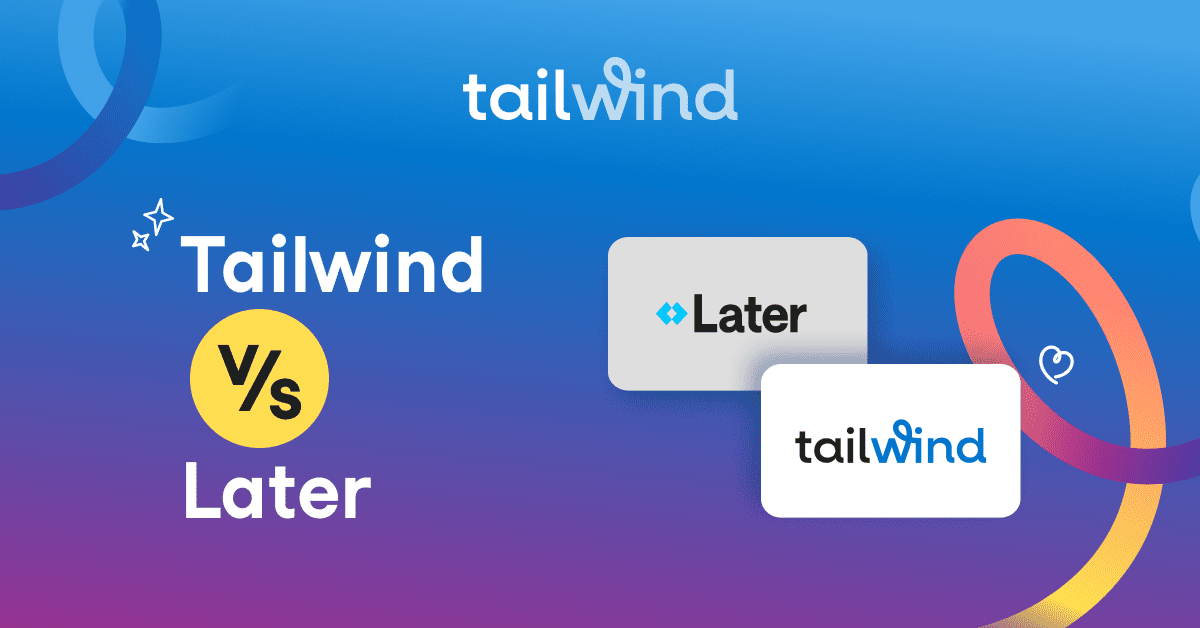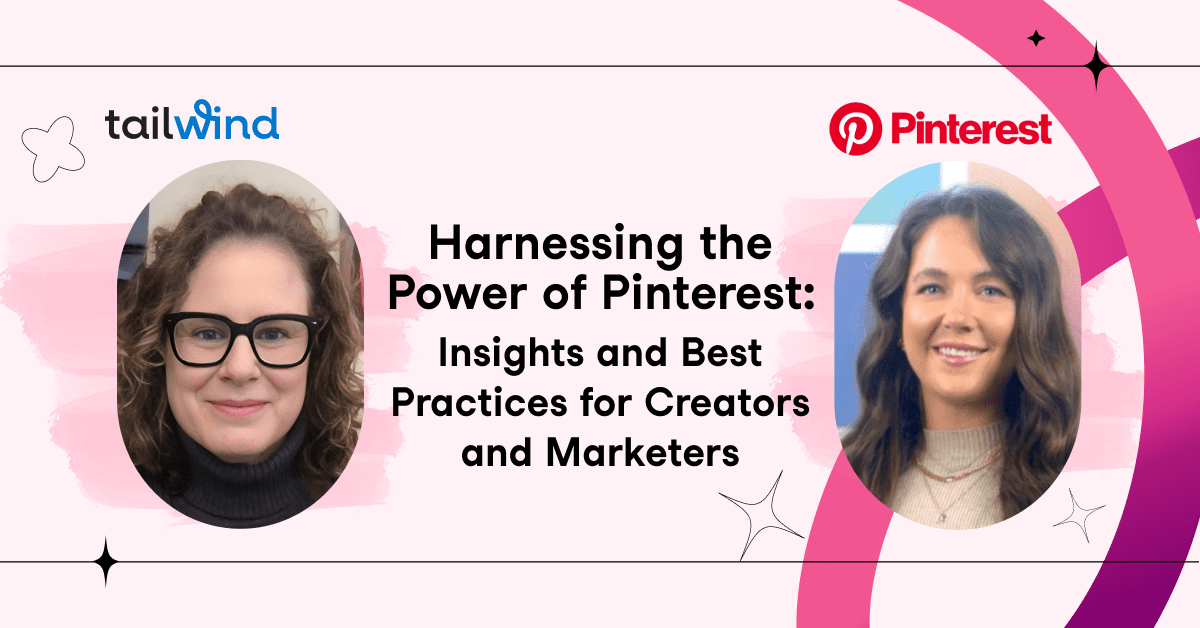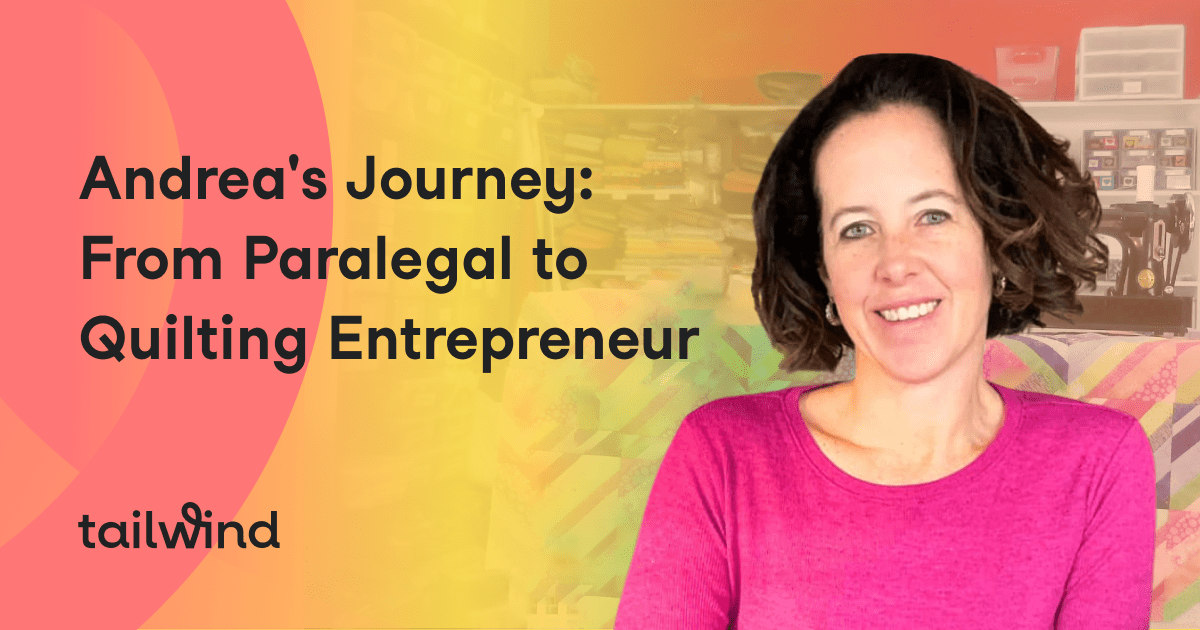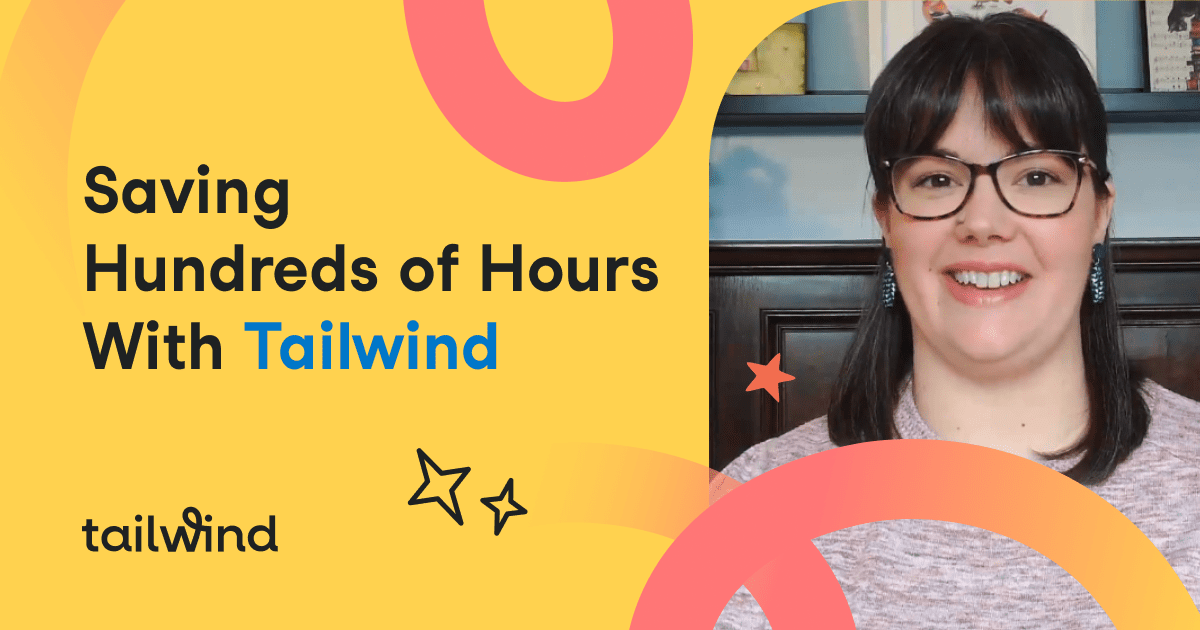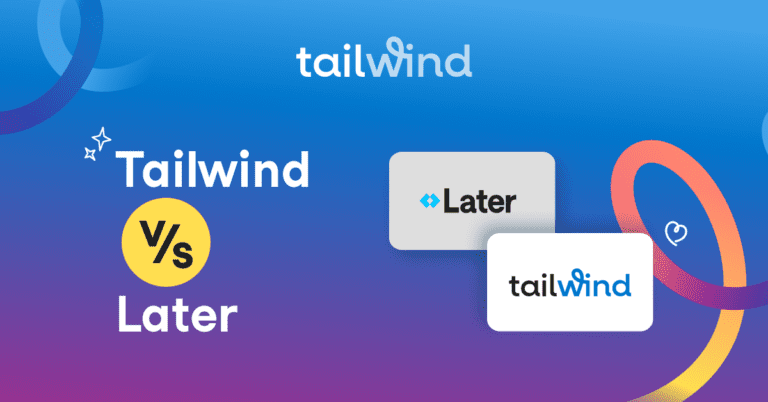Instagram GIFs are a fun way to share what you’re feeling, get a laugh, or grab attention on your feed. Everyone from individual users and small businesses to major brands are in on the trend of these repeating video clips!
But because you can’t create GIFs directly inside Instagram, you’ll need a little help first.
This guide will cover everything you need to know to create your own GIFs using videos on your phone, how to share popular GIFs from the GIPHY app, and how to post GIFs on Instagram.
Why GIFs?
GIFs (animated images that play on a continuous loop) have been a hot topic on almost every social network for years now.
A GIF on Instagram might be used for comedy, to share shocking news, or to get a point across in a way that captures your followers’ attention. They can be simple, yet effective, ways to draw followers in and portray your page as a relevant brand.
Can You Post a GIF on Instagram?
Yes! Posting a GIF to Instagram requires a few simples steps and a third-party app.
Luckily, those steps are about to get easier, thanks to GIPHY being acquired by Facebook in May of this year!
This popular search engine is the definitive source for shareable GIFS, with a ton of integrations into your favorite platforms.
To post your GIF with GIPHY you’ll need to:
- Download the GIPHY app
- Sign up/ Login using Facebook
- Search for a GIF to share
- Tap “Share”
- Tap the Instagram logo
- Select Post or Stories
Below, we’ll explain these steps in detail to help you start posting your own GIFs on your Instagram!
How to Post a GIF on Instagram with the GIPHY Mobile App
1. Download the GIPHY App to Your Phone
Before you can learn how to post GIFs to Instagram, you’ll first need to download the app. GIPHY offers both a desktop app and a mobile app for Android and iOS!
Our favorite part: the app is free! We recommend that you start with the mobile app if you plan to share GIFs to Instagram as the desktop app doesn’t offer posting capabilities to Instagram just yet.
“We recommend that you start with the mobile app if you plan to share GIFs to Instagram.”
2. Sign Up or Log In with Facebook
Logging into Facebook makes using the GIPHY app a breeze and allows you to post GIFs to both Instagram and Facebook.
If you don’t want to login to Facebook, you can also use an email address and password to log in to the app.
3. Search for the GIF You Want to Share
Now that you’re logged in to the app, you can browse new and popular GIFs right from the home page or use keywords to search the database. Choose keywords based on your moods, activities, popular TV shows or characters, and more to get just the right GIF for every situation.
4. Tap the Share Button
Now that you’ve picked your GIF, it’s time to share. While you can upload GIFs to Instagram, you can also send them via Facebook Messenger and Facebook, Snapchat, Whatsapp, Twitter, and Messages.
Tap the “Share” button that looks like a paper plane.
You can also copy the GIF link directly or copy the GIF to paste it.
5. Tap the Instagram Icon to Upload GIF to Instagram
If you want to add a GIF to Instagram, tap the purple Instagram icon, allow access to your camera roll, and then open Instagram. It will then give you the choice to post to your Feed or to your Instagram Story.
This will save the GIF as a 15-second video square on your phone.
“If you want to add a GIF to Instagram, tap the purple Instagram icon, allow access to your camera roll, and then open Instagram.”
6. Select Story or Feed
You have a couple of options for how to put GIFs on Instagram, including posting it to your Story or directly to your Feed. After you select where you want to post it, the steps to make it go live are the same as adding any new post on Instagram.
If you post your GIF to your Story, you can also use the GIF feature in Instagram Create Mode to create a full-screen version of a GIF (it displays in three tiles.) Finally, you can also add multiple GIF stickers to your Stories by tapping the Sticker tray!
How to Post a GIF on Instagram through GIPHY on Desktop
1. Select a GIF on giphy.com
Make your way to the GIPHY website and search for a GIF that you want to post. Once you find it, click on the GIF to be directed to the GIF detail page.
2. Share the GIF with Yourself
Click “Share” on the right side of the GIF and select the Instagram icon. Make sure you are logged into GIPHY, then enter your email in the pop-up box before clicking “Send”.
3. Receive Your GIF and Download
Your GIF will be emailed to the address you inputted as an .mp4 file. You can download it from your email on your phone so that you have the file to post on the Instagram app.
4. Post Your GIF to Instagram
Now you are ready to post your GIF! Upload it to your story or feed in the Instagram mobile app just like you would any other video.
How to Add a GIF to Your Instagram Feed in a Loop
Now that you know how to add a GIF to your Instagram, it’s time for the next question: can you post a loop on Instagram?
Yes, and it’s not difficult!
- First, you’ll need to save multiple versions of the same GIF on your phone.
- Then, tap ‘Share to Instagram’ a few times, which will create multiple 15-second clips of the GIF in your camera roll.
- Open the GIF in the Instagram app and select ‘Post to Feed.’
- Select the 15-second GIF, tap ‘Next,’ then tap ‘Trim.’
- When the square with the plus sign pops up, click it to add the additional video clips to lengthen your video and create a GIF loop.
Conclusion: How to Put a GIF on Instagram with GIPHY
While you might not be able to make a GIF on Instagram, GIPHY makes it easy to find popular apps or create your own so that you can create an Instagram post on your Feed or Story.
Love using GIFs to connect with and entertain your followers? You can use Tailwind’s new Instagram Planner app to upload your custom video files and schedule posts in advance!
Save your best GIFs to your phone, and post them on the go with Tailwind Instagram Planner – now available on iOS and Android!

Pin It