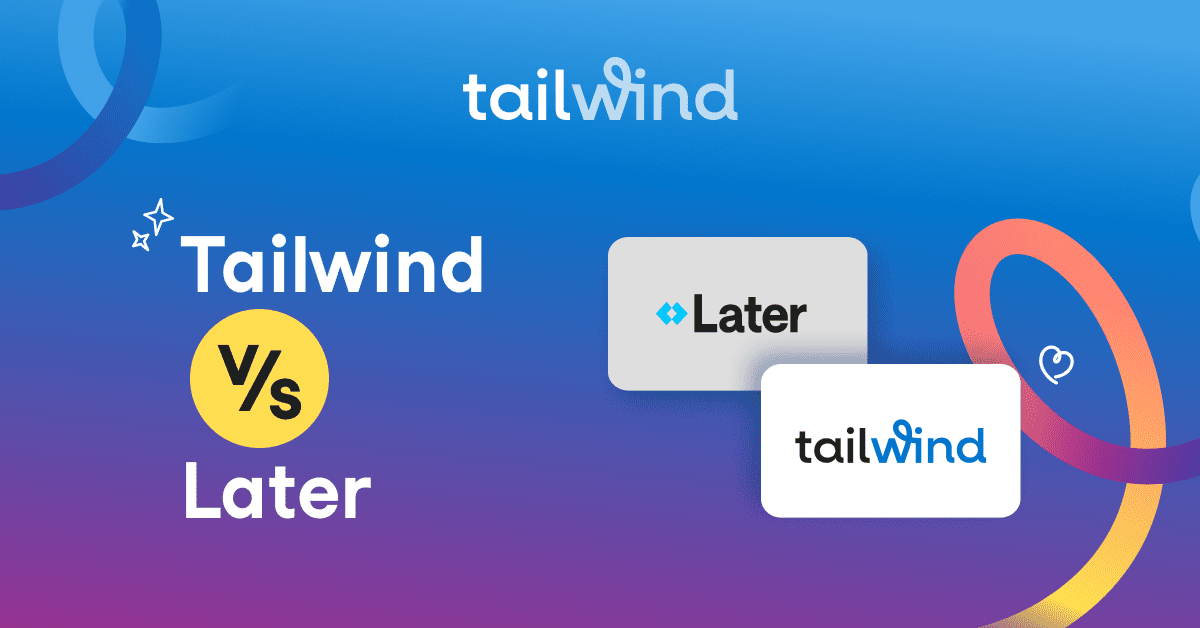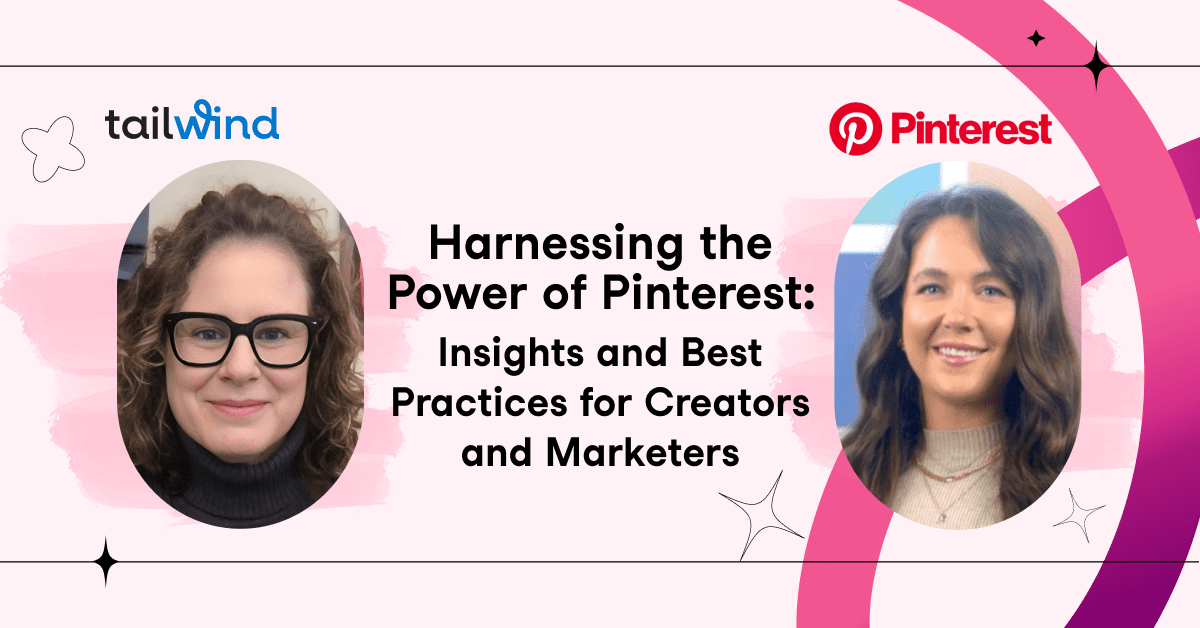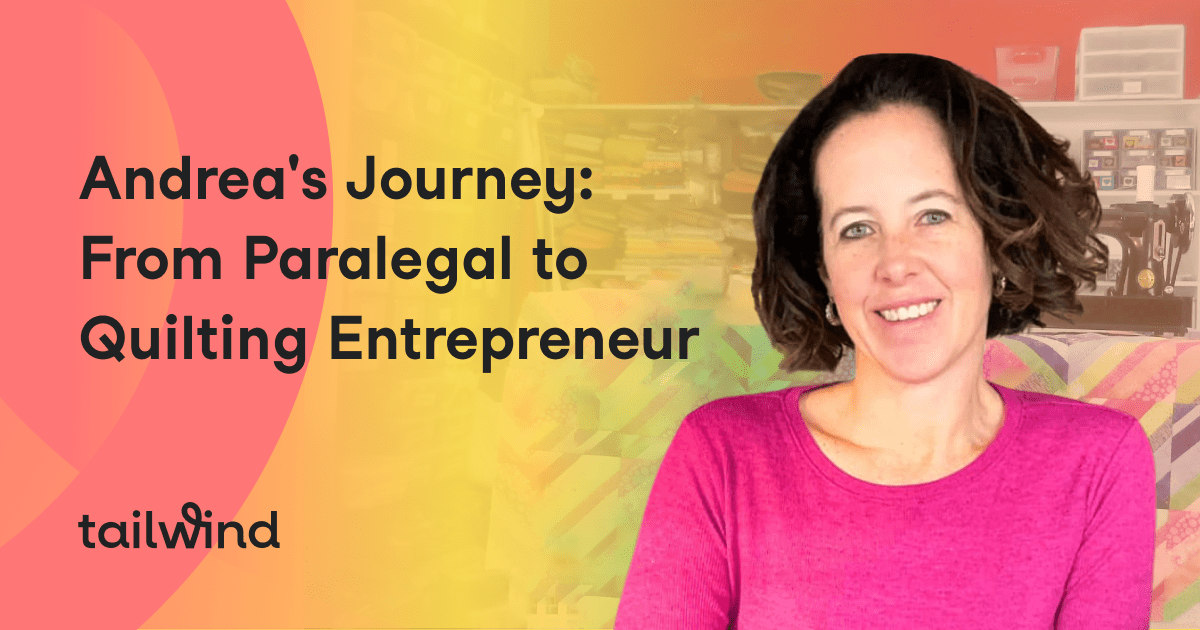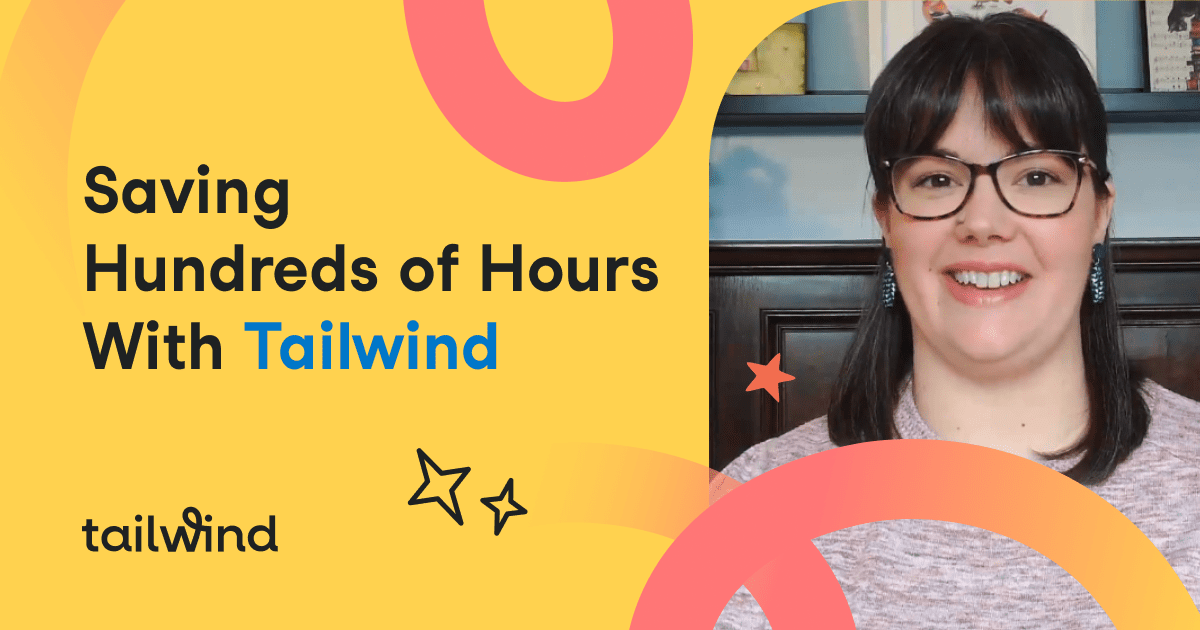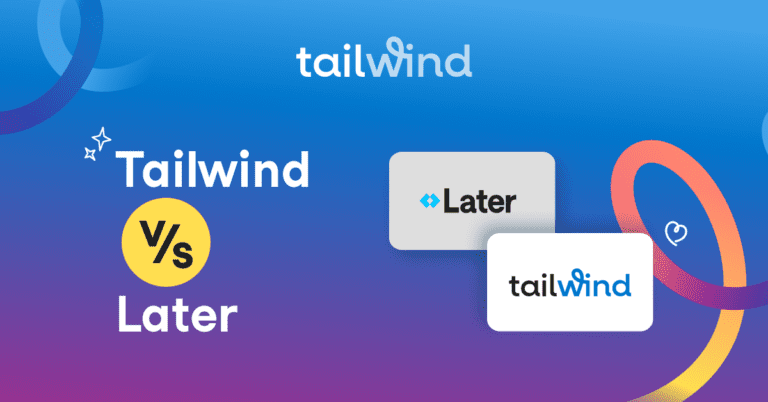Dreaming of creating in-depth video content for your Instagram followers, but hampered by the short time limits of Instagram Stories and posts? You’re not alone. It’s hard to showcase all your dazzling knowledge in a 15-second clip.
Thankfully, IGTV is the answer for creating long-form content, and thanks to several key updates in 2019 and 2020, it’s easier than ever to use!
What is IGTV?
IGTV, or Instagram TV, is an extended video platform for Instagram content creators. It’s is built for long-form content, with a minimum requirement of 15 seconds of video and a maximum length of 10 minutes for regular users.
Where is the IGTV Channel?
When an Instagram user has created a Channel and posted at least one video, you’ll see a new tab on their Instagram profile with a TV icon. Clicking on this tab will show you all the videos they’ve added to their IGTV channel!
Who Can Use IGTV?
IGTV is a free feature that anyone on Instagram can use, whether you have a personal account, creator account, or Instagram business account!
There are no limitations on use. You don’t have to have a certain number of followers, although Instagram accounts with 10,000 followers or Instagram verified accounts enjoy some special perks. The main one is being able to upload a 60-minute video!
Everyone else is limited to up to 10 minute-long videos.
[sc name=”CTA – Text – Grow Instagram Followers Checklist”]
So, why should you be seriously considering creating Instagram TV content?
Video is a marketing powerhouse that serves a ton of purposes for content strategy. In fact, in 2019, 87% of businesses are using video as a marketing tool, and 83% of marketers said that video gives them a good return on investment (ROI).
How Do You Use IGTV?
Hmm… there might be something to this video thing after all – especially when it comes to your Instagram marketing strategy! You can use Instagram TV to:
- Showcase knowledge
- Feature products
- Offer a behind-the-scenes look, and
- Offer a sneak peek of something new and exciting!
Now that you know the vital role it can play in your social media marketing strategy, let’s take a look at how to set your very own channel up, and how to post IGTV videos!
How to Post to IGTV In 7 Steps
Setting up and using Instagram TV is a breeze, and the platform is accessible from mobile and desktop. There are seven steps total to upload your IGTV video to your channel, although some of them you may skip!
We’ll cover how to do video uploads from start to finish with the following steps:
- Choose a video from your camera roll
- Select a cover image
- Create a title and description
- Add your video to a Series (optional)
- Post a preview of your IGTV video to your feed
- Tag Business Partners in your video (optional)
- Post your video and monitor IGTV Insights
Let’s dive in to each of these steps with an explanation below!
Step One: Select a Video From Your Camera Roll
Back in the day, the only way you could add a video to your Instagram TV channel was through the standalone IGTV app on mobile or through your desktop.
However, Instagram updated the workflow. So if you’re wondering how to upload to IGTV, you can add a video to IGTV right from the Instagram app! Here’s how:
- Open the Instagram app on your phone and tap Add Post
- Select the video from your camera roll
- Tap Next
- On the pop-up menu, tap Long Video
- Tap Continue

Step Two: Select a Cover Image for Your IGTV Video
An eye-catching, attractive IGTV video cover can make all the difference in views. With this in mind, you’ll want to select a clear, engaging image that invites viewers to watch!
Instagram allows you to select the cover image for your video in one of two ways: you can select a still image from anywhere in your video, or upload a cover image from your camera roll.
If you opt to upload an image for your IGTV cover, make sure the file is a 1:1.55 ratio (420px by 654 px).

Step Three: Add a Title and Description to Your IGTV Video
You have the option to add a title and a description to your IGTV video. Your title should clearly tell browsers what your video is about in 75 characters or less.
Make sure your title is clear, to-the-point, and lets your audience know what they’re in for! You can shed more light on the video contents in your description.
You have a lot more wiggle room here to describe your video, tag collaborator,s and include hashtags. Just make sure your IGTV description doesn’t exceed the 2200 character-limit!

When viewers click on your IGTV channel, they’ll see video titles on your cover image. Clicking through to the video and on the down arrow next to the title will reveal your video description.
Step Four: Add Your Video to an IGTV Series
IGTV Series is a new feature that allows you to create multiple series on your IGTV channel.
This is a useful way to organize your videos around a central topic or theme!
To create an IGTV series, here’s what to do:
- From the Publishing Screen, tap Add to Series
- Tap Create Your First Series
- Add a Series Name
- Add a Series Description (optional)
- Tap Create
Now on the Publishing Screen, you’ll see “[Series Name] Episode 1” under the Add to Series heading!
You can use this same step to create a new series on your IGTV channel whenever you want.

Step Five: Add an IGTV Preview to Your Instagram Feed
You can now post a preview to your profile to get more eyes on your content!
Before you tap Post, make sure you double-check your Profile Cover and Preview!
This is an important step, as the 1:1.55 ratio of the IGTV video will be cut down to 1:1 squares to fit in your feed.
If you don’t check the preview, you could risk some awkward framing that cuts off details or doesn’t clearly show the central point of the video. Here’s how to edit both:
How to Edit the Cover of Your IGTV Feed Preview
- On the Publishing Screen, select Edit Profile Cover
- Tap and hold the profile image
- Move your finger in any direction to adjust what is shown in the cropped preview
- Use two fingers to zoom in or out
- Click Save

How to Edit the IGTV Feed Preview
Editing your IGTV Feed Preview is essentially the same as editing the preview cover!
- On the Publishing Screen, select Edit Preview
- Tap and hold your video to adjust the framing in the cropped preview
- Watch the 15-second video all the way through to make sure framing is correct
- Click Save
You can turn off and on the Preview setting by toggling the switch on the Publishing screen. You can also share your IGTV video with your attached Facebook profile from this screen!
Step Six: Tag Business Partners in Branded Content
In a push to make enable Creators to monetize their content with Instagram sponsorships from business partners, you can now tag business partners in your IGTV videos!
To tag a business partner in your branded content, go to Advanced Settings on the Publishing screen.
You’ll see the option to Tag Business Partner. Here, you can search or tap the Instagram username of your business partner, and your video will include a label that says “Paid partnership with [Business Partner].”
This also allows businesses to view the metrics of your post!
Step Seven: Post Your IGTV Video and Monitor Your Insights
Now that you’ve completed all the steps, it’s time to post your video!
IGTV Insights will help you gauge your videos performance and your approach to marketing on the platform. To get to Insights, select your video and hit the “…” button at the bottom left part of the screen.
From the pop-up menu, select IGTV Insights. Here’s what to look for:
- Engagement: In this section, you’ll see total views, likes, and comments on your video.
- Audience Retention: In this section, you’ll find the Average Percentage Watched. This an average number of the percentage of your video watched during all plays.
On the line chart in this section, you can see when exactly your audience began to drop off, from the start of the video, the middle of the video and the end.

IGTV Video Size and Requirements to Know
When IGTV first launched, creators could only film vertically, which frustrated a lot of users on the platform.
Thankfully, Instagram listened to feedback and ultimately opted to let users upload landscape-oriented videos. Viewers simply have to turn their phones in order to see a full-screen version!
Because you have a few options when it comes to the video you can upload, it’s handy to Instagram video sizes and dimensions required for each. First, let’s talk technical:
IGTV Video Specs and File Requirements
- Your video must be in MP4 file format for upload
- The video should have a minimum frame rate of 30 Frames per second
- The minimum resolution required for IGTV upload is 720 pixels.
- Maximum file size for videos up to 10 minutes long is 650MB
- Maximum file size for videos up to 60 minutes long is 3.6GB
- Your IGTV video should be at least 15 seconds long, but under 10 minutes (unless you’re verified!)
IGTV Video Aspect Ratios and Dimensions
- Vertical Video Aspect Ratio: 9:16 (the same as Stories!)
- Landscape Video Aspect Ratio: 16:9
Marketing Tips for Engagement + Reach on IGTV
Creating a channel and uploading your IGTV videos is super easy, but the real trick to making this tool work for your marketing strategy is in the finer details.
Keep our handy Instagram TV tips in mind when planning your video to reach a wider audience and drive traffic!
Add Hashtags to Your IGTV Description
Did you know that the hashtags you use in your description help your IGTV videos appear front and center on Explore Pages?
Not only that, Instagram has introduced an IGTV section to the Explore page!
This dedicated tab allows users to find popular IGTV videos that match their interests, and increases your chances of reaching new audiences when you land on it!
Hashtags can help you do that. Using hashtags is easy. Simply add them to your video description the same way you do for Instagram captions!

You’ll want to carefully plan relevant hashtags that you use for your video to make sure it appears in the right search streams.
If you have Tailwind for Instagram, you can use our handy Hashtag Finder tool to search and save lists of the best hashtags for your Instagram content.
You can copy this list to your IGTV video description for the best chances of landing on the Explore page, or reaching the top of the IGTV page!
Don’t have Tailwind yet? No worries – click here for a [sc name=’free-trial-of-tailwind-for-instagram’]. No credit card required!

Create a Clickable Call to Action in IGTV Videos
One of our favorite marketing tricks for IGTV is including a hyperlink to a URL in the video description. Any link you put in your IGTV description becomes a hyperlink, which means viewers can click through to a product page, blog post, or another resource right from your video!
Keep in mind that if you put a URL in your video description, you should mention it at least once, if not a few times, in your video and encourage viewers to click the link.
This is because the description is hidden from view while users are watching your IGTV video.
If you don’t direct viewers’ attention to the existence of your handy link, they may never notice it’s there! ️♀️
Find the Sweet Spot in IGTV Video Length
Ten minutes is a considerable time commitment for your viewers, especially if they’re just scrolling through their Instagram feed when they happen upon your video. Make sure that the length of your content is appropriate for the purpose.
If you’re unsure whether your content is too lengthy, check out IGTV Insights to see how your audience is responding to your content.
If your audience is only watching 25% of your ten-minute-long masterpiece before clicking on to something else, this might be an indicator that you should shorten your videos in the future.
Of course, there may be some instances where you need all ten minutes to deliver your content in the best way possible.
Try supporting your long video with graphics, fascinating talking points, and constant action to keep your viewers engaged!
Add Subtitles to Your IGTV Video
Adding subtitles is a surprisingly effective touch for improving audience retention. After all, most Instagram users are browsing while their volume is low or muted.
If you include captions to your video, they’ll be able to figure out what the topic is and get hooked on your content without having to turn up their volume.
Share Your IGTV Video Everywhere
You have several tools available to you when publishing IGTV content, including sharing a preview to your Instagram feed, sharing to connected platforms, and adding a link to Instagram Stories!
Instagram preview videos appear just like a post in your feed. After the preview is done, the video pauses, and the viewer can tap Keep Watching to continue watching the full video.
You can also share your IGTV video to your connected Facebook page.
Finally, you can create a link to your IGTV video in your stories! To do this:
- Open Instagram Stories
- Add your photo, video or text
- Tap the Link icon at the top of the screen
- Tap + IGTV Video
- Select the IGTV video you want to share
- Tap Done
Conclusion: How to Post on IGTV
By now you’re so well versed in IGTV tips and tricks, you could probably direct a feature film!
To recap, we covered how to upload videos using the following steps:
- Select a video from your camera roll
- Select a cover image
- Create a title and description
- Add your video to an IGTV Series (optional)
- Post a preview to your Instagram feed
- Tag Business Partners in your IGTV video (optional)
- Post your video and monitor IGTV Insights
Then we covered important aspect ratios to consider for IGTV uploads: 9:16 aspect ratio for vertical videos, and 16:9 aspect ratio for horizontal videos!
Finally, we talked about how to make an IGTV video work for you with good marketing practices!
Tell us about your favorite IGTV content and how using this platform has boosted your engagement in the comments below!
[sc name=”instagram boilerplate”]
Pin Me For Later