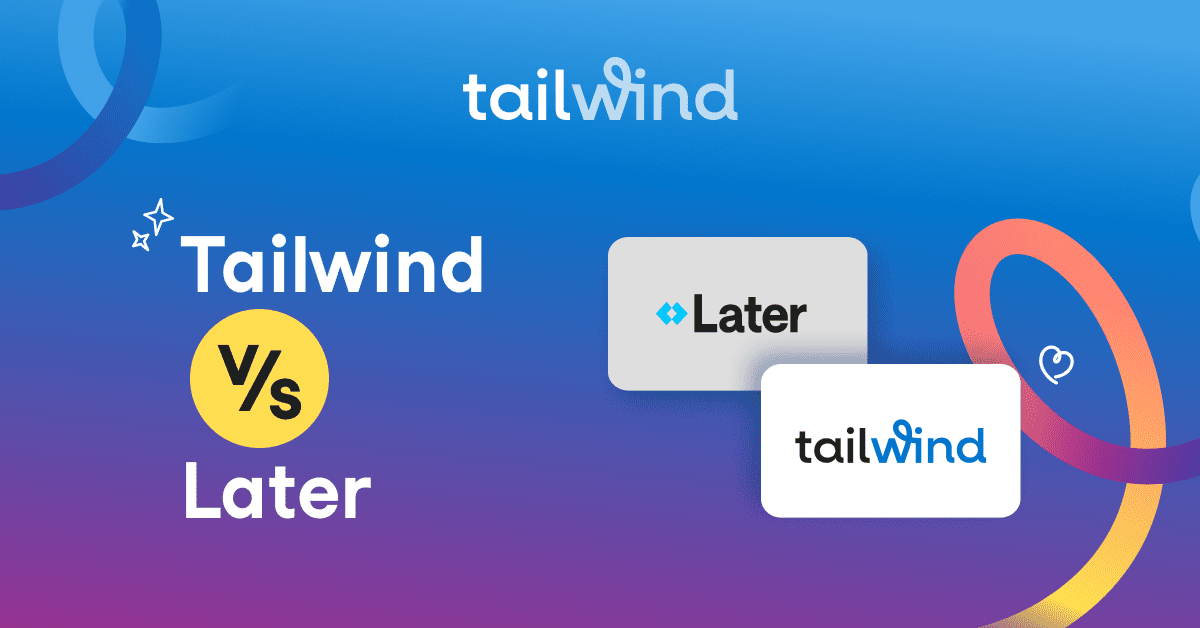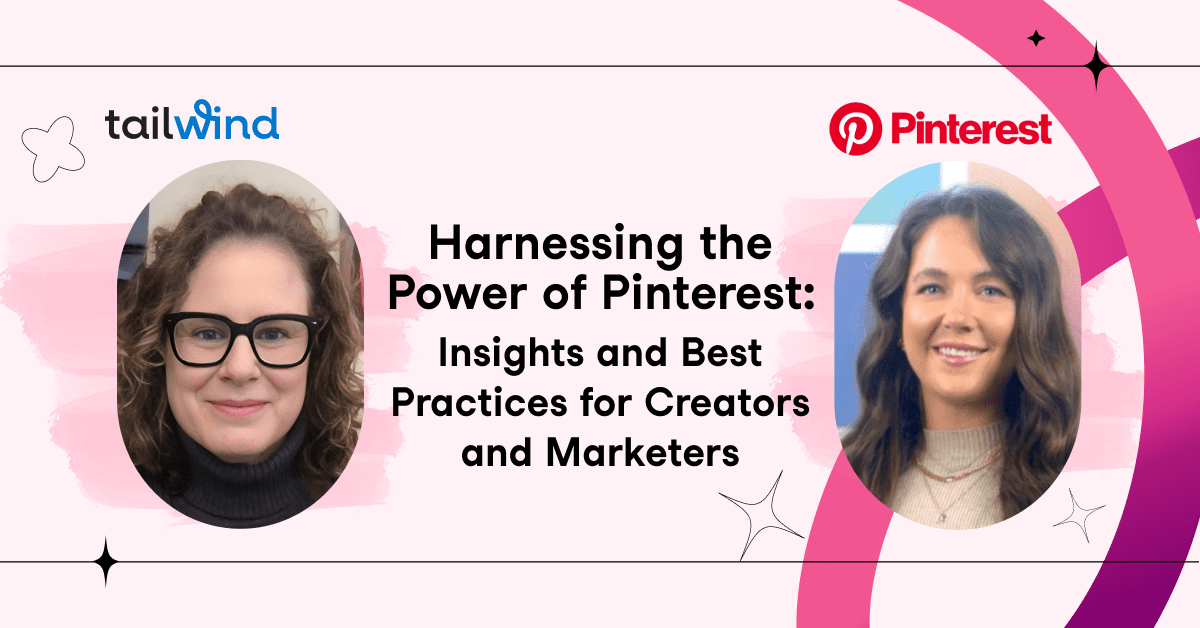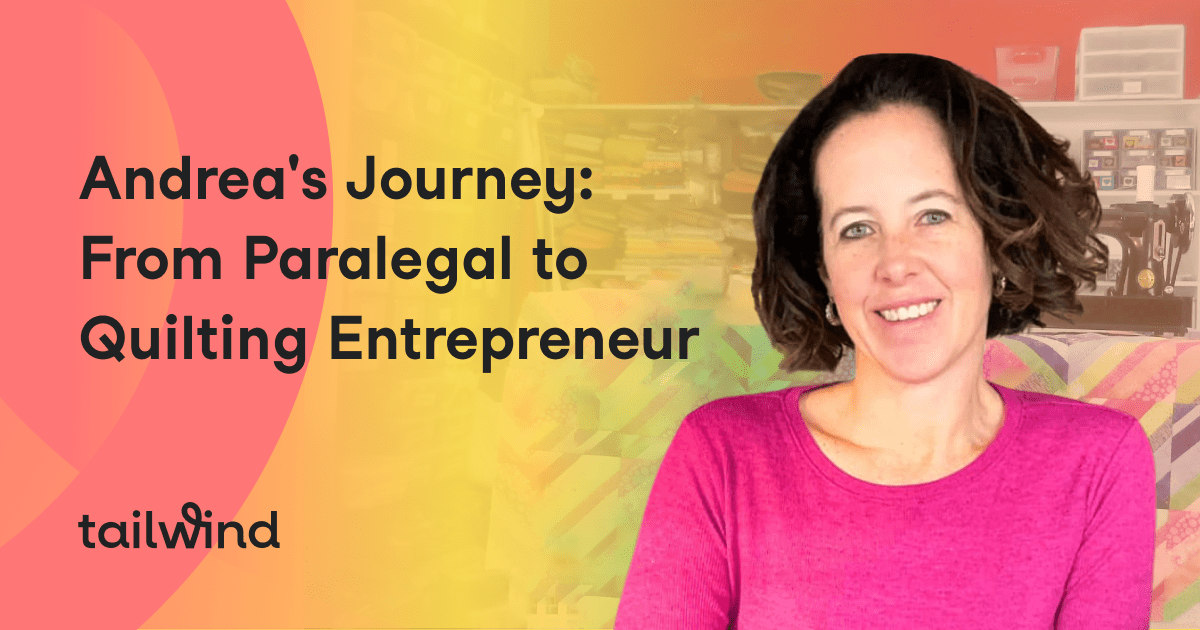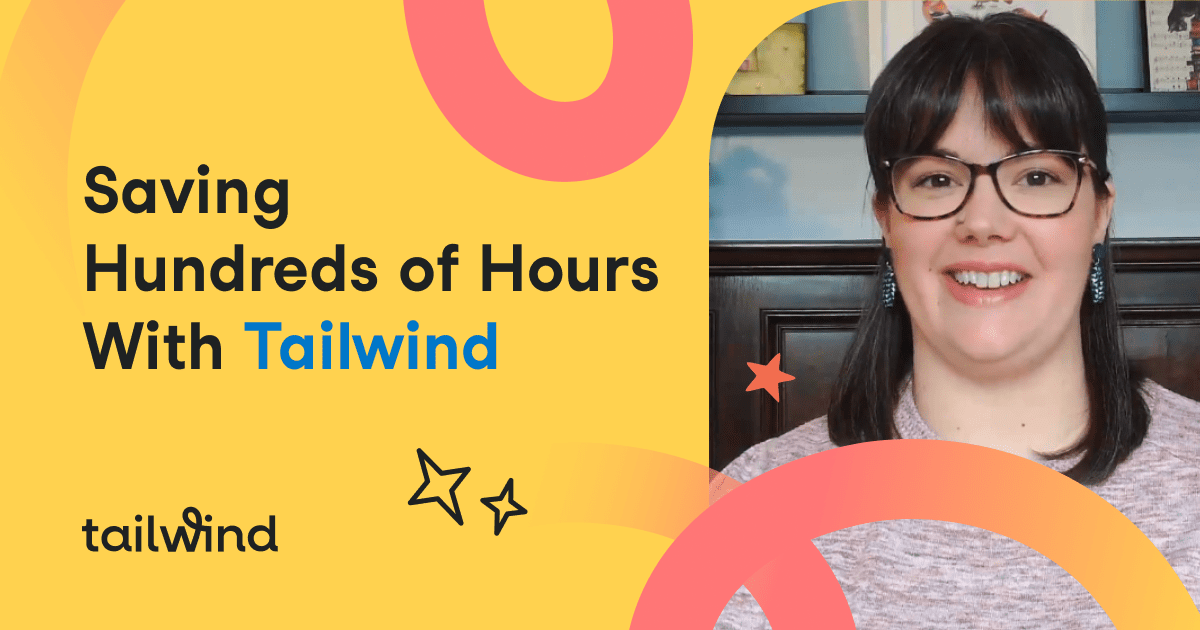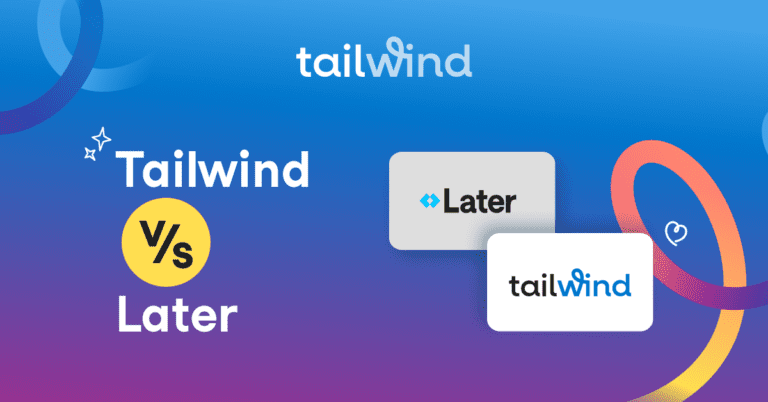While Pinterest success can sometimes feel elusive and Pinterest SEO might feel like a mystery, any time Pinterest tells us what we can do to improve our results, it’s worth doing, and doing well. And that’s certainly the case with Pin titles.
In fact, Pinterest feels that Pin titles are so important, that they are required on every image you save to Pinterest. Let’s look at what they are, how to add them, and how to leverage Pinterest SEO to make them work for you.
What is a Pin Title?
The Pin Title is a short (up to 100 characters) bit of prominent, bold text that provides more context to your Pin in the feed and on a Pin closeup.
When someone sees your Pin in their feed or in a search result, the first 30 characters or so of the title will likely (not always) appear under your image. And they’ll see it when they click on the Pin for more details.
Why Pin Titles Are Key to Pinterest SEO
A Pin title gives added context to your image. It’s used by Pinterest in determining when to display your Pin in search and related images, and it’s used by Pinners looking for a bit more information before they click through to your site.
Previously, when you didn’t enter a title manually on Pinterest, they would pull your title from Rich Pin data if you had it, or it would pull the first part of your description to form a Pin title. Now, all Pins must have a specific title.
If this sounds like more work, don’t worry, we’ve got you.
How to Write a Pin Title for Pinterest SEO and More Clicks
You have up to 100 characters for your Pin title, but it’s usually the first 30 or so which will appear in feeds – so choose wisely!
Remember, the purpose of your Pin title is to give context to your image. Don’t repeat what’s in your Pin description or exactly what’s on the text on your image. Use it to ADD information that might encourage people to click.
As always, use the keywords you’d expect people to use when they might be looking for a Pin like yours. Learn (lots) more about Pinterest SEO here.
Rather than keyword stuffing, use natural language, never over promising or employing “click bait” tactics (in fact, don’t use the word, “click” at all). Pinterest can detect this and it will hurt the reach of your Pins. Be honest and thorough (as thorough as you can be in 100 characters!) in explaining what this Pin has to offer.
Let’s look at an example.
A search for “mid length updo” turned up a promising Pin. The Pin title and the beginning of the Pin description are “Fashionable Mid-Length Hairstyles for Fall-Medium Hair Ideas.“
How could this content creator keep things consistent enough for effective SEO and content distribution, but make use of the additional field for context without repeating the description?

How about, “Stylish, Easy Mid-length Updos” or “Medium-Length Fall Hairstyles”?

You may want to use title case rather than sentence case in your Pin titles. It looks more official (and more like a headline), and has been shown to result in higher click-through rates when used in ads. Not sure how to use title case? This handy converter will do it for you—but it doesn’t have to be perfect!
How to Choose Keywords for Pin Titles
Start with the keywords in your linked content. Pinterest wants to see consistency from Pin to page. From there, branch out to other keywords which might be more likely to be searched in Pinterest.
Pinterest will tell you what people are searching! Just start typing the keyword you used on your website and you’ll get several related options. Hit “enter” and you’ll get even more.
For the best distribution of your Pin, use these Pinterest-recommended keywords in your Pin titles, descriptions, in the text on the image, in the Board title and description where you’ll save this Pin, and in the page you link to (title, description, and main text). Naturally, you may not be able to put them in every one of those places, but do the best you can while resisting the urge to keyword stuff.
How to Add a Pin Title on Pinterest
You’ll see Pin titles when you create a Pin right on Pinterest. In fact, it’s the most prominent field.
How to Add a Pin Title When Scheduling with Tailwind
You’ll see it when you schedule a Pin on Tailwind (whether with the extension, upload, to Tailwind Communities, or in SmartLoop):

Just click into the title field and edit your title! Or, if you like the one that’s there, schedule away!
Tailwind will save you some time on this step!! We’ll automatically pull in any title information we can detect on the URL you’re using. Of course, you are free to use what we find or customize the description as you like!
Do I Have to Go Back and Add Pin Titles to Old Pins?
What if you’ve been saving your content to Pinterest – without titles – for years? Does this mean you need to edit all of them – or save everything to Pinterest again, this time adding the Pin title?
Nope! As with most changes on Pinterest, you’ll want to focus on today and tomorrow – going back to adjust your older Pins is not necessary – PHEW!
What About Pins I’ve Scheduled to Pinterest Via Tailwind?
Never fear! We know many of you like to plan ahead and did not want you to have to edit all of your drafts, scheduled Pins, Tailwind Communities submissions, and SmartLoop Pins. So, we’re pulling in as many titles as we can from your Rich Pin and other website data.You might want to scan your scheduled Pins dashboard to make sure everything looks OK as it’s been pulled from your site.
If you have Rich Pins enabled, we’ll look for that first to auto populate your Pin titles. Otherwise, we’ll look at meta data and other signals to try to formulate a title. Such a time saver!
Pinterest Pin Titles in a Nutshell
For one little part of your Pin, titles sure can make an impact! Now that they’re required on all Pins, make sure to keep SEO and keywords in mind so your titles are doing all they can to help Pinterest distribute your Pin and encourage Pinners to click and visit your site!
Pin it for later: