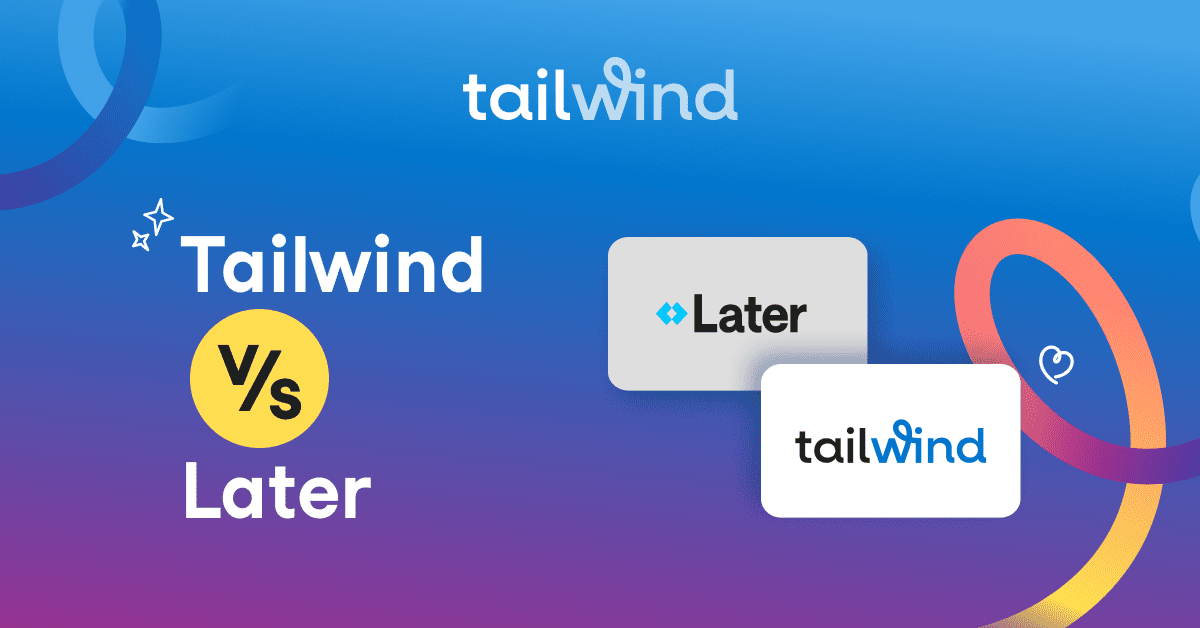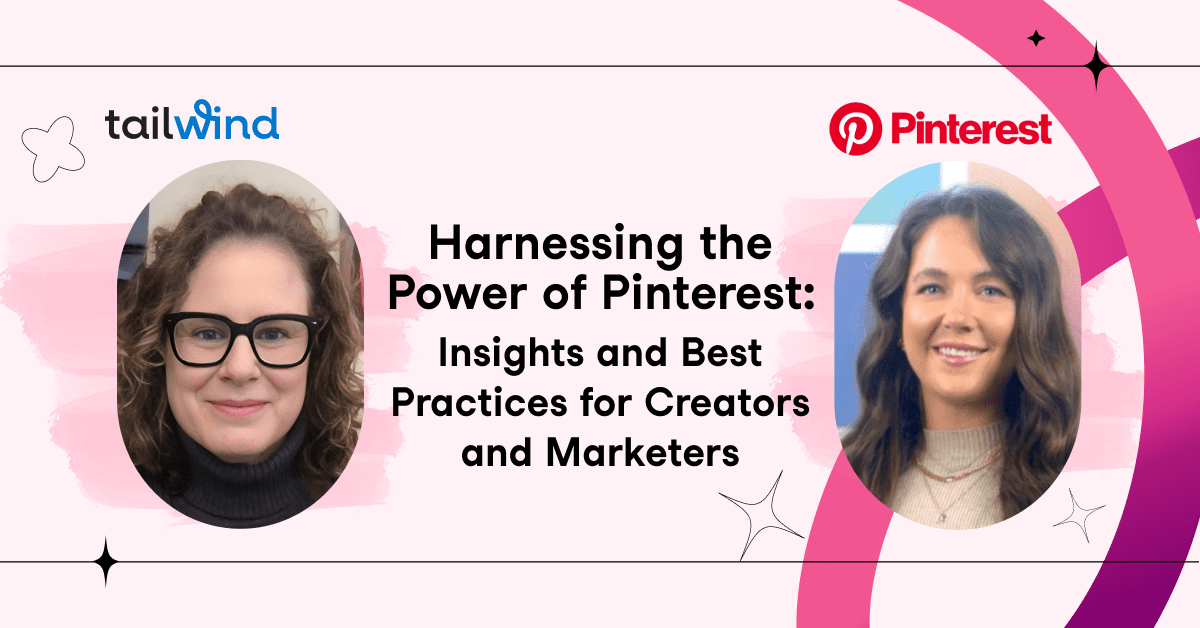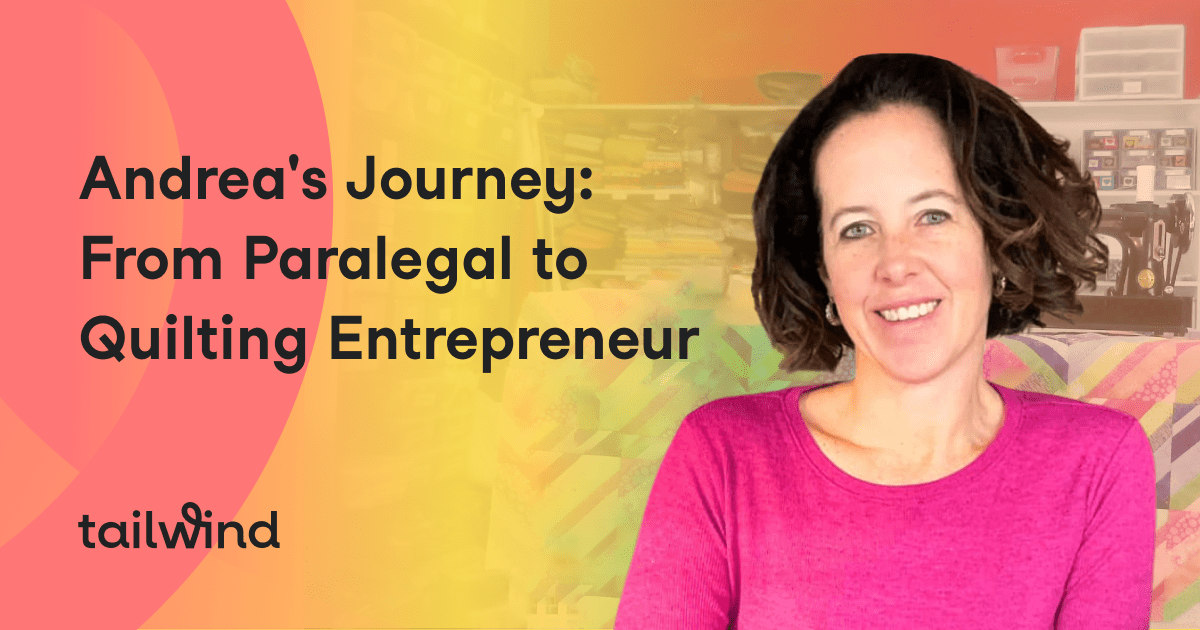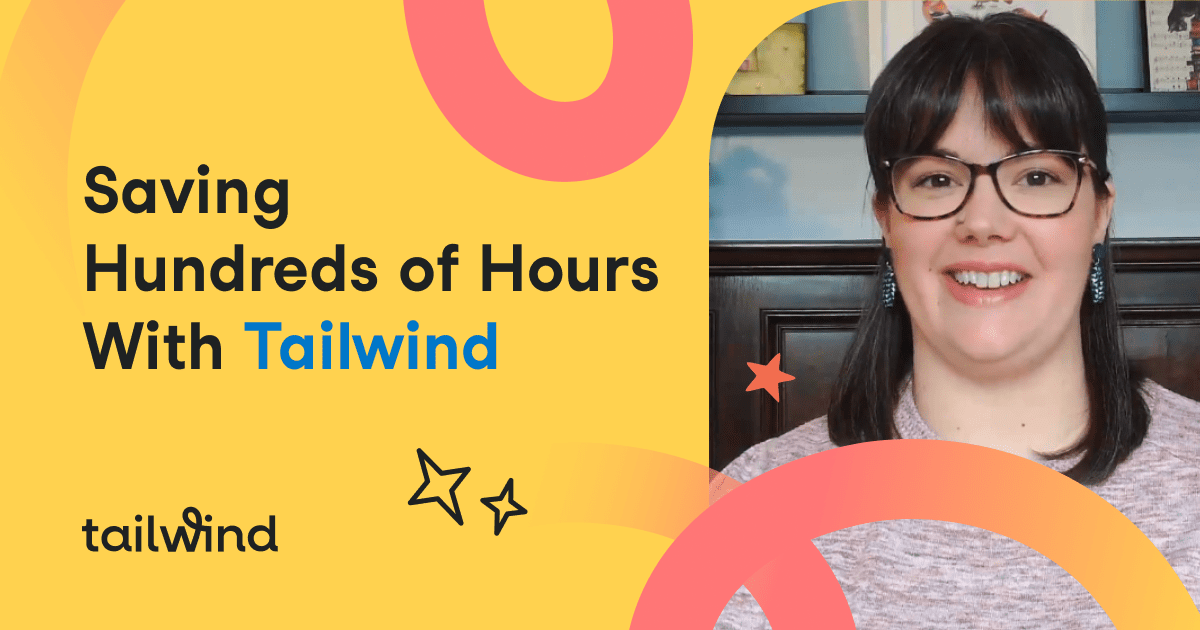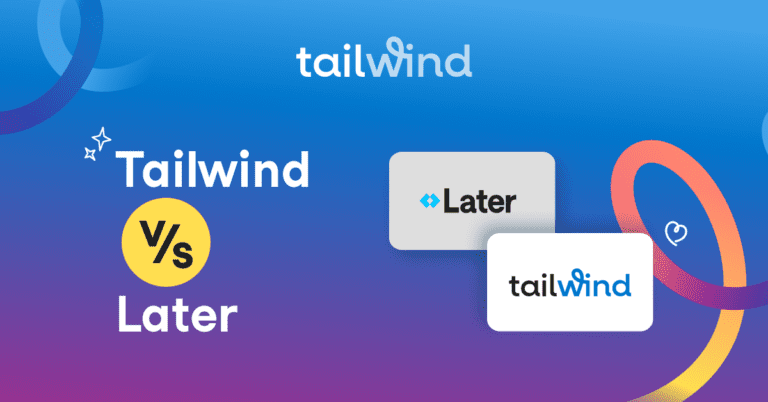Pinterest templates are an incredible resource for marketers looking to promote their products, ideas and content on Pinterest without spending a ton of time branding and styling Pin designs from scratch.
This isn’t to say all your Pins should look the same; you should always be creating fresh Pins and content for Pinterest. However, a set of well-crafted templates can help you create beautiful Pins that showcase your photos and content while keeping your branding intact.
A good way to think about this is having a set of templates for every type of content you produce.
Whether you’re designing Product Pins, promoting a blog post, or sharing a quote, you should have at least 1-3 Pinterest template designs suited to that format. That way, you can customize a set design around your photo and content – not the other way around!
Plus, having multiple Pinterest templates available (for, say, promoting your blog post) means that you’ll have visual variety for your created Pins. If you have just one template that you use, your Created tab on Pinterest is going to look awfully boring!
Ok, now you know why Pin templates can really help your boost your Pinterest marketing. Let’s dive into the specifics of what to include in Pin templates. We’ll also go over where and how to make them!
[sc name=”mnc-create-visual-cta-abbreviated”]
What to Include in Pinterest Template
One of the main advantages of creating Pinterest templates is that you have branded resources for promoting your content and products on Pinterest at your fingertips! And, they’re fairly easy to make!
Here are the main elements you want to include a space for in your Pin design:
- Pin image
- Pin Title
- Subheading and room for copy
- Background
- Additional Design Elements
- Branding
- CTA
You’ll also want to make sure that your branding is emphasized throughout your template.
This means incorporating your color palette, branded fonts, and a logo or website!
How to Create Pinterest Templates
There are a lot of design tools out there you can use to make beautiful Pin images, like Canva, PicMonkey and editable templates purchased from Creative Market!
You’ll simply choose a design you like, and customize the elements of the Pin to match your image and branding. In order to create a robust Pinterest template library, you may have to spend a few hours hunting for your favorite designs that work for your content types and then customizing each with your branding.
Or, you can start from almost done with Tailwind Create!
Our smart visual designer will generate templates in one click based on your industry, branding, or even the color palette of your photo!
It’s a huge time saver, and helps you generate thousands of personalized designs for Pinterest (and your other social platforms!) in half the time.
Here’s how to use a personalized Pinterest Template in Tailwind Create, step by step and save hours of design time:

- Add Your Pin Title
- Add the web address you want to pull your photos from or upload them from your computer
- Click Create in the bottom right corner
- Browse thousands of curated Pinterest templates generated with your images, title, and branding
- Filter the list by photo count and/or category to find the perfect template for your Pin
- Click Edit to make changes to photos, text, color, or branding on any Pinterest template
- Select your favorite personalized Pin designs, and hit Review Selection in the bottom right corner when you’re done
- Download your Pin images or click “Go Schedule” to add them to your Tailwind Pinterest scheduler
It couldn’t be easier to create personalized social media posts in half the time with Tailwind Create. See what others have created with our tool!



How to Stand Out on Pinterest with Beautiful Pins
When building or using Pinterest templates, there are a few tips and tricks you’ll want to keep in mind on how to make your Pinterest Pins beautiful!
1. Choose a Professional-Looking Image
Image quality is key when it comes to Pinterest Pins. After all, would you click on a Pin with blurry, pixellated images, or snaps taken in low-quality lighting?
Clear, crisp images draw Pinners’ eyes, and showcase your products or topics really well in the busy Pinterest feed! They help tell a story – maybe even before your viewer reads the Pin Title – and can make or break the decision to click.
And, did you know that you can get professional-looking pictures for your Pins right on your phone? Check out our FREE phone photography webinar for more details!
[sc name=”ivory-mix-webinar-evergreen”]
2. Choose Your Pin Background
Next, you’ll want to choose the background of your Pinterest template. Generally, when you create a Pin with a large block of text, you want to choose a background that doesn’t distract from the text or make it difficult to read – like a solid background color. Minimalist Pin designs work particularly well for this!
Images can also make for good backgrounds to Pins without a lot of text. You’ll want to choose a simple photo for your background, with plenty of white space for your copy.
If your photo doesn’t have white space, consider adding a text overlay to your Pin so that the text is clearly readable. You should also make sure your text is high enough contrast to be easily read on a screen.
This not only helps your Pinterest audience, it helps Pinterest itself understand exactly what your Pin is about!
3. Draw Users in With Pin Titles
Pin Titles tell your users exactly what your Pin is about – and did you know they tell Pinterest what it’s about, too?
Pinterests’ visual AI tool can read the text on your Pin – well, some text. It really struggles with script and handwritten fonts, so even though these are cute, they don’t help Pinterest SEO.
And trust us, you really want to optimize your Pin designs with Pinterest SEO in mind. When the algorithm (and your users) have a clear understanding of what your Pin is about, it will surface in relevant search results for Pinners interested in that topic. That’s more eyes on your content, and more traffic to your site!
To make a design-friendly Title that hits the points of Pinterest SEO, include your main keyword or topic in your Pin Title, and fight the urge to make it too long. A short, snappy title doesn’t detract from your Pin image or take up too much space in the design, while getting the point across.
You can use up to 100 characters in your Pin Title!
4. Include Your Branding on the Pin
If you think about it, the Pinterest feed is filled with hundreds of Pin images side by side, each inviting Pinners to click and learn more. If you’re interested in building engagement and a loyal following on Pinterest, subtle branding touches on your Pin can help!
If you have a brand logo, consider including it on your Pin in the corner, or at the bottom of your Pin.
If you don’t have a logo, include your website address. This helps users know who made the content, and where to go for more things like it!
Want more information? Read our in-depth guide on creative best practices for Pin design!
Pinterest Pin Template Examples from Tailwind








How Often to Post on Pinterest?
You may be wondering how often to post on Pinterest, and looking for information on the best days to post on Pinterest. Well, we have some good and bad news for you here!
The bad news is there is no best time to post on Pinterest. The good news, is that any time could be a good time to post on Pinterest. The key is not posting at the right time and date, but perfecting your Pinning consistency. Here it is from Pinterest themselves:
It’s a good idea to save Pins regularly—consistent, daily activity is better than a once-a-week flurry. Be patient and stick with it.
Unlike social networks where all of your audience reach typically happens in the first 24 hours, the reach of your content on Pinterest will continue to grow over time as Pinners discover and save your Pins. Publishing consistently over consecutive months is the best way to build a dedicated audience.
Pinterest
Our recommendation is to look at how much time you have to commit to generating content to Pin, so that you always have a consistent flow of Pins to your boards.
“There’s no point in pinning 100 times per day if you don’t have the time and content to fill those slots from week to week. You want to be able to set yourself up to maintain a flow of relevant and quality content.”
Taylor Hall, Tailwind Customer Success
That’s where our Tailwind Pinterest scheduler comes in handy – so that you can experiment and find the pinning schedule and cadence that works best for your audience.

If you have the time to publish 10-15 new Pins every day, try it for a while and monitor your engagement with our Pinterest analytics tool. From there, you can make the choice to scale your Pinning rate up or down, or make changes to your Pinterest content!
The sweet spot may take some sleuthing to find, but you’ll be rewarded with more engagement on Pinterest and better performance of your Pins – and Tailwind is here to help!
Plus, our Tailwind Create tool enables you to publish all your freshly designed Pins to your Pin queue in one click of a button, saving you a ton of time! Curious? Try it out today!
[sc name=”mnc-create-visual-cta”]
[sc name=”pin-me-tailwind-create-cta”]